End-to-end AP automation software
Life’s easier when you can fully control your AP processes all from a single tool. Our AP automation software simplifies tasks from purchasing to paying bills from a single platform.

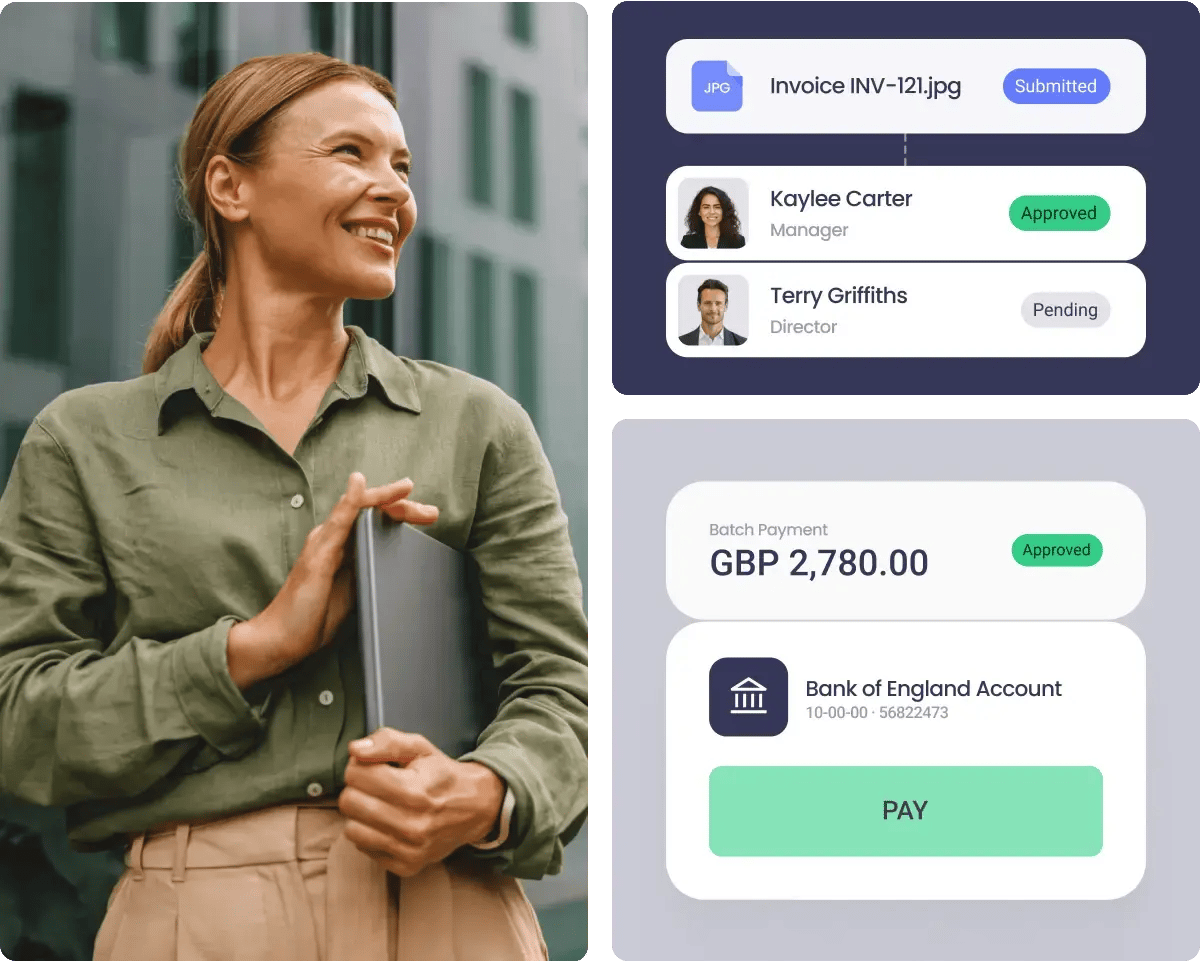
A better AP automation software for your business’ needs
Is manual work with financial documents slowing you down? Switch to our AP automation software to get faster and error-free processes and create strong financial controls.
Pay bills faster
With ApprovalMax, 25% of bills are approved in two hours and 50% within one day.
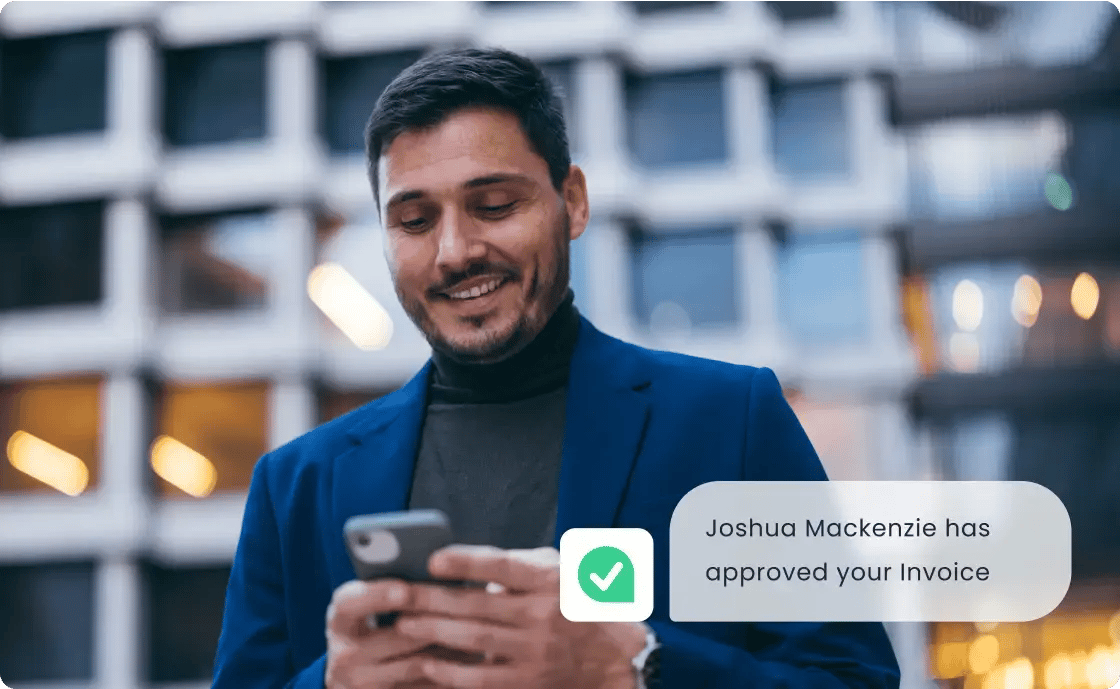
Control spend
Set up limits and processes to stay within budget and keep purchases in check.
Protect against fraud
Build strong financial controls to reduce the risk of internal and external fraud.
Keep track of everything
Manage every bill and expense in ApprovalMax, so you know what’s happening and why.
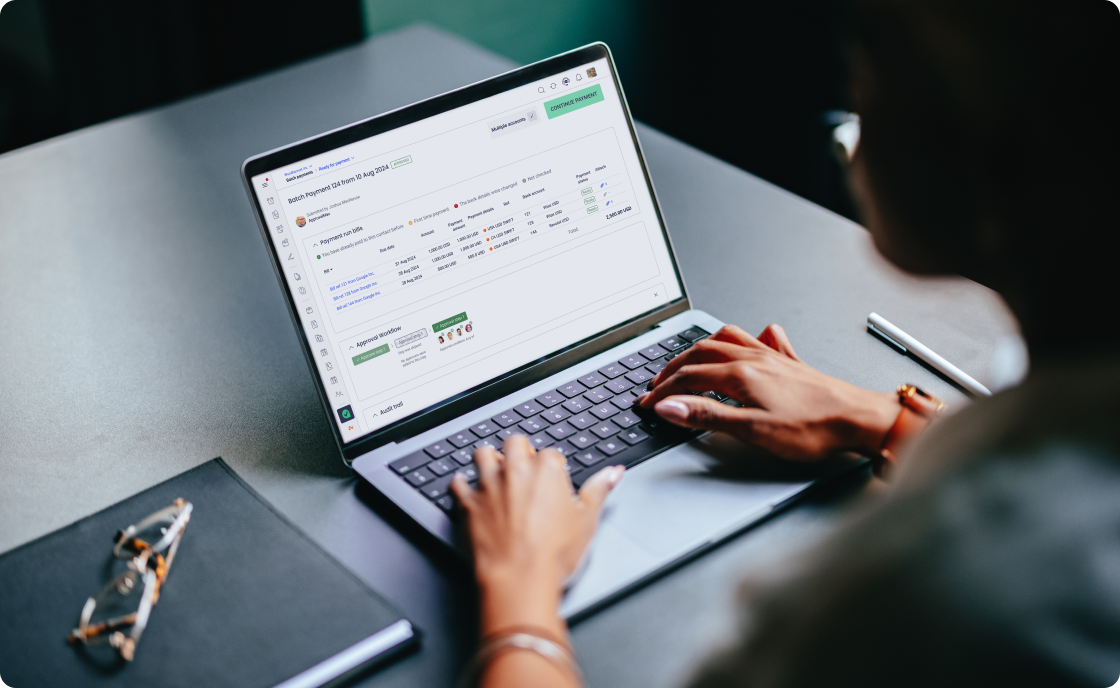
Reduce errors
Avoid missing bills, paying the wrong suppliers or amounts through intelligent automation.
Learn what ApprovalMax’s AP automation software can do for you
Invoice approval software
Switch to automation and speed up your bill processing. Manage and track approvals, reduce mistakes, and simplify audit preparation with invoice approval software.
Expense approval software
Build custom approval workflows to stay on top of employee expenses. Using expense approval software, make it easy for your team to compile, submit, and approve spend.
Purchase Order Software
Avoid surprises or sneaky purchases with purchase order software. Set up who can create POs and approve them, then put them in the hands of the right people.
PO matching
Get clarity with PO matching to easily track remaining balances and control spend, comparing invoice totals against POs in a single view.
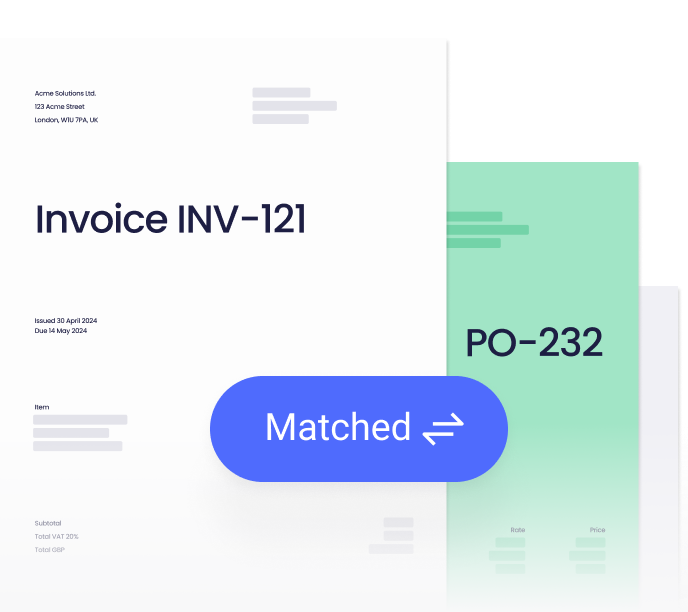
Budget control
Approve with confidence using budget control software. Compare costs against budgets and visualise their status at a glance or in-depth to manage available funds.
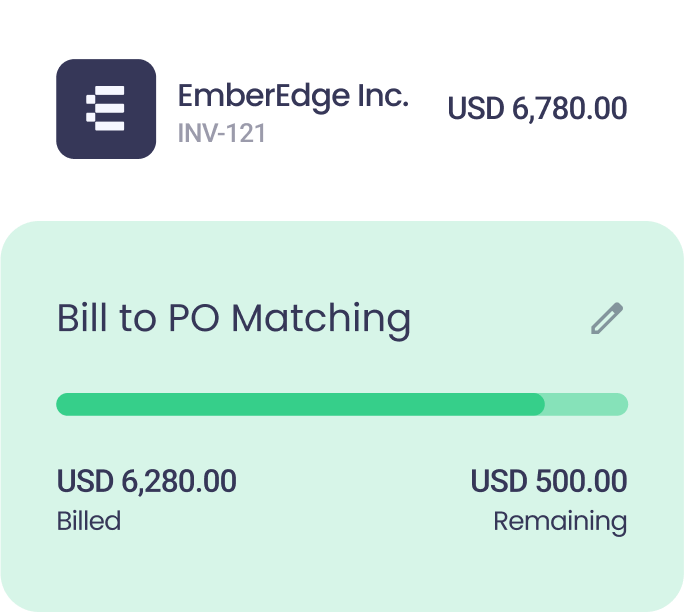
Batch payments
Speed up payment processing with batch payment approvals. Prepare payments faster, review them in one go, and manage everything from one place to keep cash flow running smoothly.
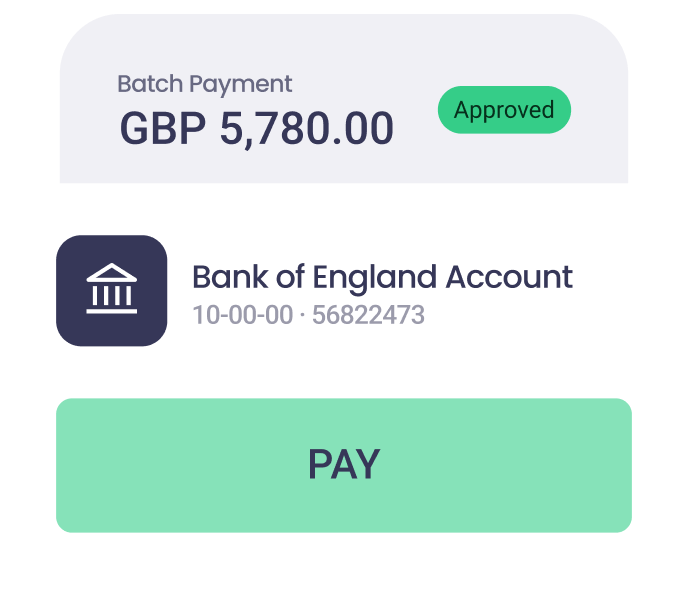
Ready to Simplify Your Approval Process?
Avoid surprises or sneaky purchases with AP automation software that covers purchase order creation and approval, so the right people sign off on the right things before making any transactions.
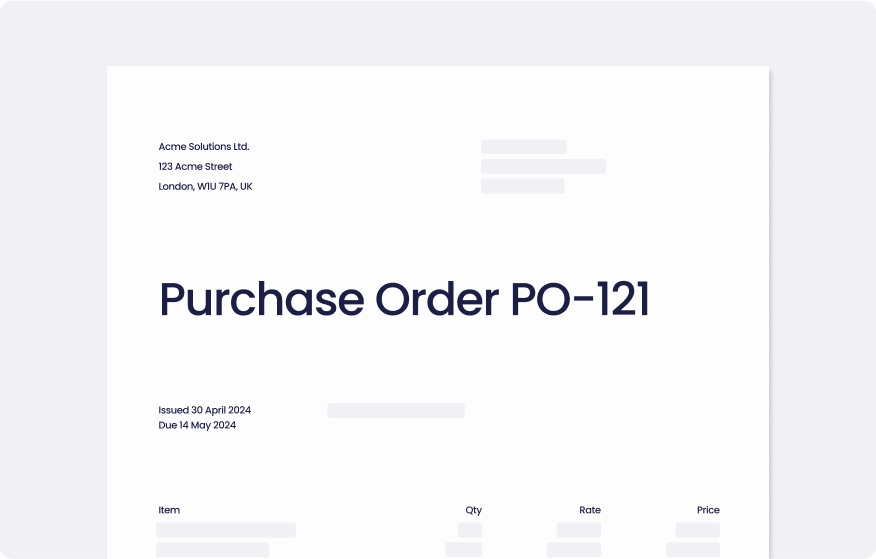
Automatically vet all new suppliers in line with formal policies before they get added to your AP automation software as a contact.
Create a single point of truth for all purchase orders. Easily create, approve, then send POs to suppliers.
Get a real-time overview of how the POs you approve will impact each budget, even before they’re signed off.
Define who can order specific goods from your list of suppliers and have the right people sign-off before orders are made.
Review and approve bills faster and with less hassle. Less work for you, faster payment time for your suppliers – it’s a win-win.
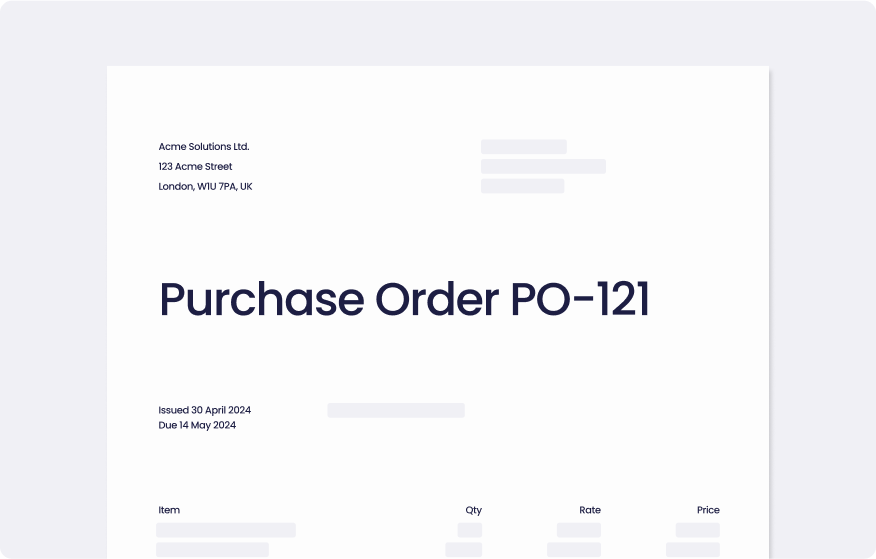
Automatically import bills for approval before they go into your accounting system using our in-built automated data entry tool, ApprovalMax Capture, Dext integration, or your favourite data extraction app.
Use our AP automation software to route bills to the right people. Get full advantage of the automated approval workflows for granular control, with full visibility of who has approved what, and when.
Match bills to already approved purchase orders so they don’t exceed the set amount and keep track of how your budgets are going, without any extra work.
With AP automation, there’s no reason to hit ‘print’. Save on paper and manage bills from any device – laptop, tablet, or phone.
Prepare and make payments directly from ApprovalMax for greater control.
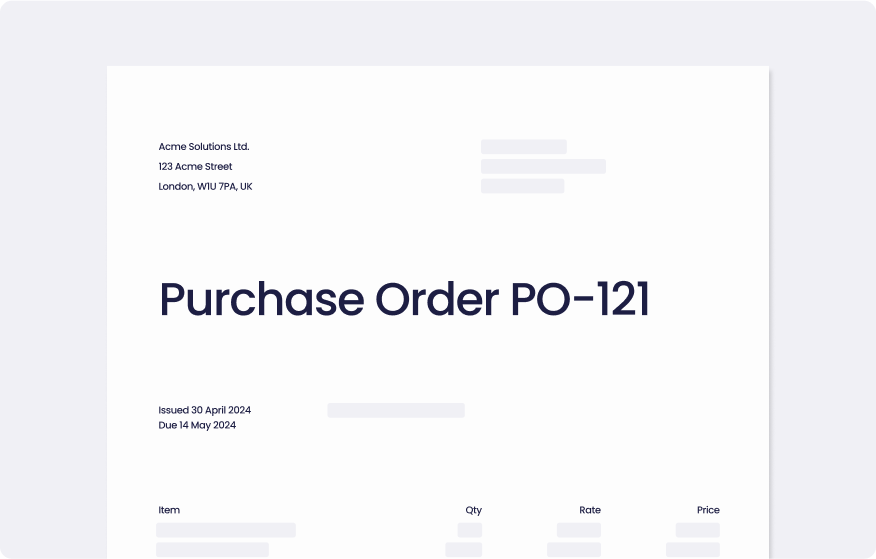
Quickly prepare batch payments and have them approved, using AP automation software to prioritise the right invoices and support healthy cash flow.
In the UK, pay bills directly from the app using our ApprovalMax Pay feature, enabled by open banking technology to pre-authorised suppliers.
Businesses in AU, NZ, and the UK can make payments via the Airwallex integration, without leaving ApprovalMax or accessing a bank account. Choose from over 40 different currencies and over 150 countries to support global business.
Reconcile payments against what was owing with full visibility over the entire process, approvals, and audit trails for stronger financial controls..
Who can benefit from ApprovalMax’s AP automation software
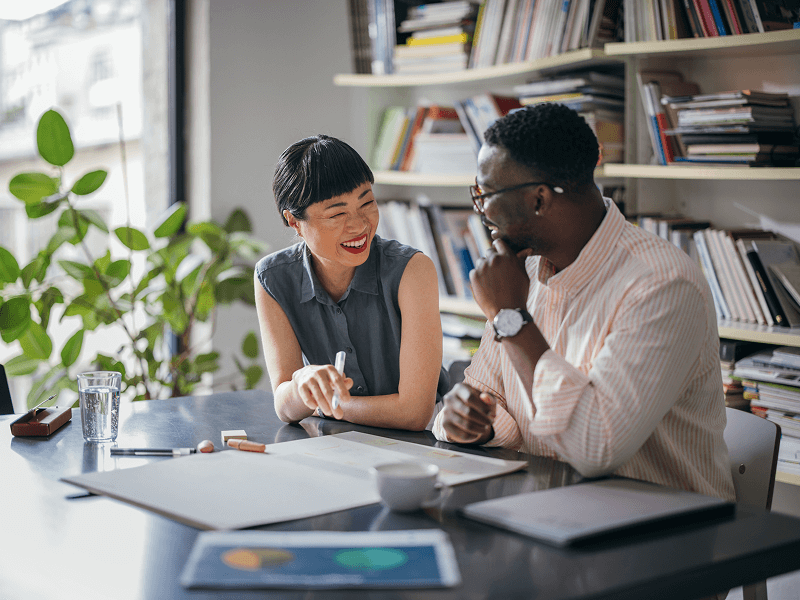
Accountants & Bookkeepers
Automate approvals to save time, reduce errors and have a full audit trail.
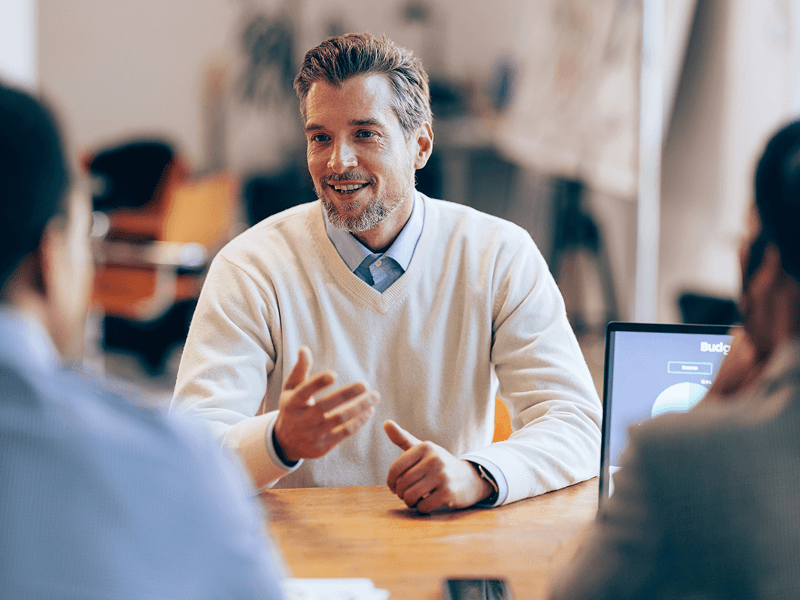
CFOs
Get real-time financial visibility, compliance and prevent fraud with custom approval workflows.

Board Members & Executives
Be financially transparent, reduce risk and approve transactions remotely while concentrating on strategy.

Procurement & Budget Owners
See spending in real-time, accelerate approvals and improve vendor management while staying within budget.
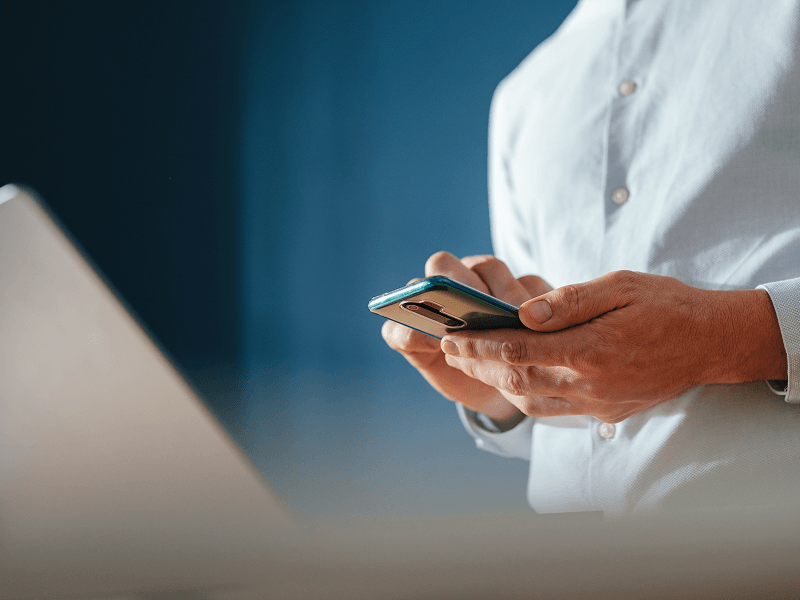
Sales Teams
Fast track expense and purchase approvals, get budget visibility and reduce administrative tasks to focus on sales.
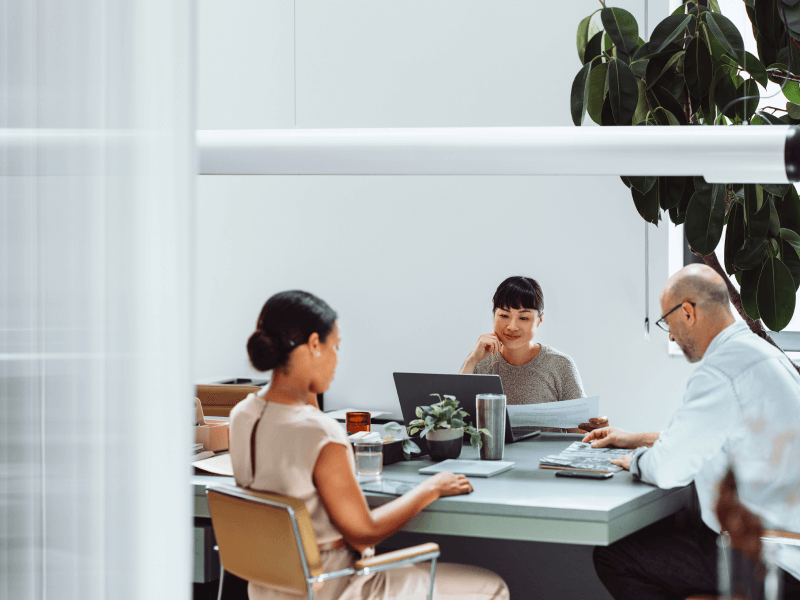
Financial Controllers & Auditors
See transactions in real-time, have audit ready records, comply and detect fraud easily.
| ApprovalMax | |
|---|---|
|
Invoice approvals
|
|
|
PO-specific approvals
|
|
|
Multi-level & customisable approval workflows
|
|
|
Batch payment approvals
Available only for Xero
|
|
|
PO to invoice matching (2-way)
Available only for Xero and QuickBooks Online
|
|
|
Budget control
Available only for Xero and Quickbooks Online.
Budget control feature provides a real-time overview of your company’s budgets, ensuring that approved documents align with intended spending and preventing overspending. |
|
|
Bank reconciliation
Available only for Xero
|
|
|
Payment approvals
Available only for Xero
|
|
|
Audit trail
|
|
|
Real-time insights and analytics
|
|
|
OCR and data capture
|
|
|
AI and machine learning capabilities
|
|
|
Mobile app
|
|
|
Tipalti
|
n/a
|
|
|
|
|
|
|
|
|
|
|
|
|
|
Bill.com
|
|
|
limited
|
|
|
|
|
beta
|
|
limited
|
|
|
|
|
Lightyear
|
n/a
|
|
limited
|
|
|
|
|
|
|
|
|
|
|
|
Zahara
|
n/a
|
|
|
|
|
|
|
|
|
|
|
|
|
|
Yooz
|
n/a
|
|
|
|
|
|
|
|
|
limited
|
|
|
|
|
SuiteFlow
|
|
|
|
|
|
|
-
|
|
|
|
|
|
-
|
Customer Stories

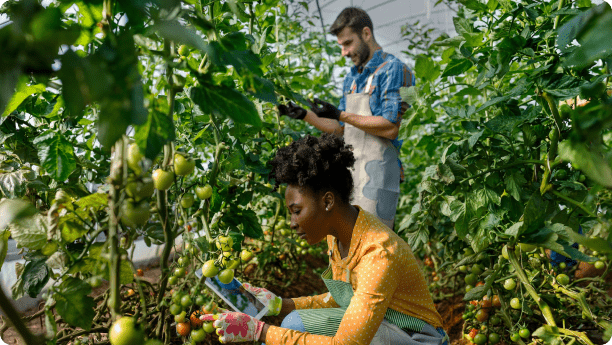

Our AP automation software features integrate with some of the world’s best platforms
Unlock the benefits of ApprovalMax with your accounting system of choice and connect to your favourite apps for even more capabilities.
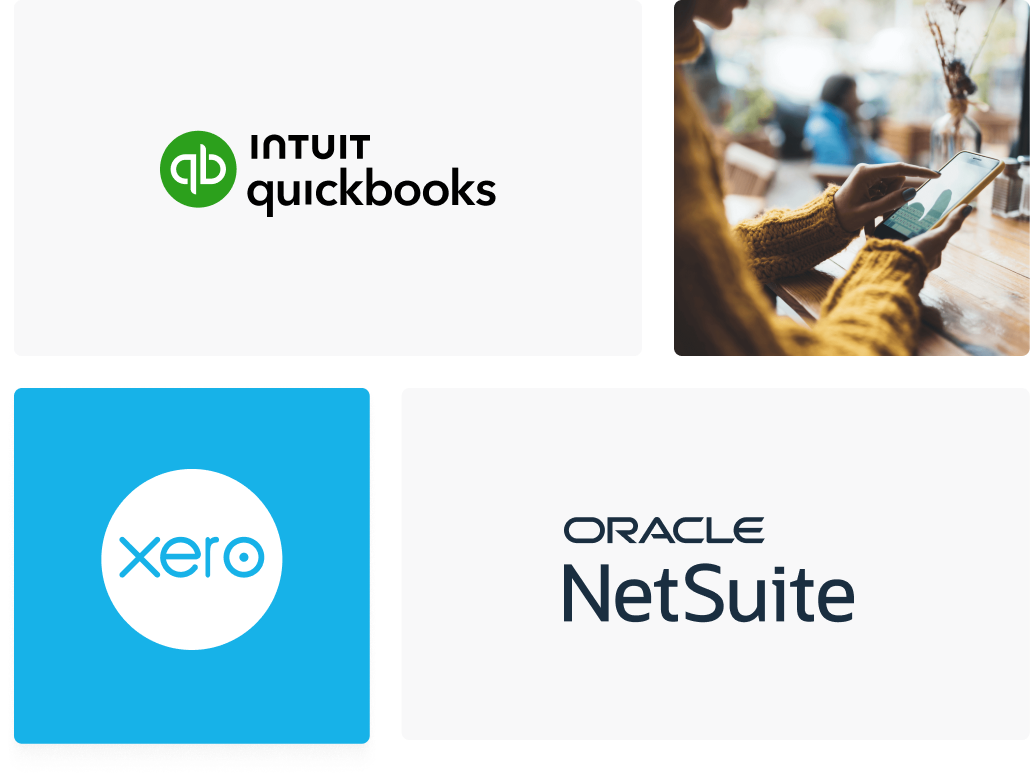
Ready to Simplify Your Approval Process?
FAQs
How does AP automation software help the approval process?
By providing real-time visibility and control over the approvals, the software solution helps organisations save time, cut costs, and maintain compliance.
What features should I look for in an AP automation software?
The most convenient accounts payable automation solutions provide end-to-end automation, covering the whole process from ordering to paying.
How does AP automation software reduce manual workloads for my finance team?
At each step of the process, you can save time by using AP automation. Our solution can help save you time by introducing a centralised purchase order management system, by automating approval workflows, and by simplifying payment processing.
What security features does ApprovalMax’s AP automation software offer to protect financial data?
ApprovalMax has a set of policies aimed at protecting the clients’ financial data. You can find detailed information here.
How customisable are the approval workflows in ApprovalMax’s accounts payable software?
Our approval workflows are fully customisable. You can have any number of approval steps and add any number of approvers to each of them, specifying rules for approving at each step based on amounts, categories, and other criteria.
How does this software help with compliance and audit readiness?
ApprovalMax ensures compliance by enforcing pre-defined approval workflows and internal controls, reducing the risk of unauthorised transactions. Its automated audit trail captures every action, including approvals, rejections, and comments, providing full transparency and traceability. This comprehensive record simplifies audit preparation, helping organisations meet regulatory requirements.
Can this software accommodate the needs of a small business or a growing enterprise?
Yes, it can do both. We have three subscription plans with different features; you can choose one that will suit your business needs here.
How does the software handle vendor management and communication?
ApprovalMax has a dedicated approval workflow for vendor vetting. It also offers the possibility of sending approved purchase orders to the vendors automatically.
How easy is it to switch from my current process to using this software?
Setting up ApprovalMax is easy and can be done by any accounting professional or anyone in a business. For our customers, it usually takes less than a day to get things going. However, you can get a Training Package where our experts will show you how to do it.
What are the pricing plans for this software?
You can choose from three plans: Standard, Advanced and Premium. Our subscription works on a monthly or annual basis. More information is available here.





