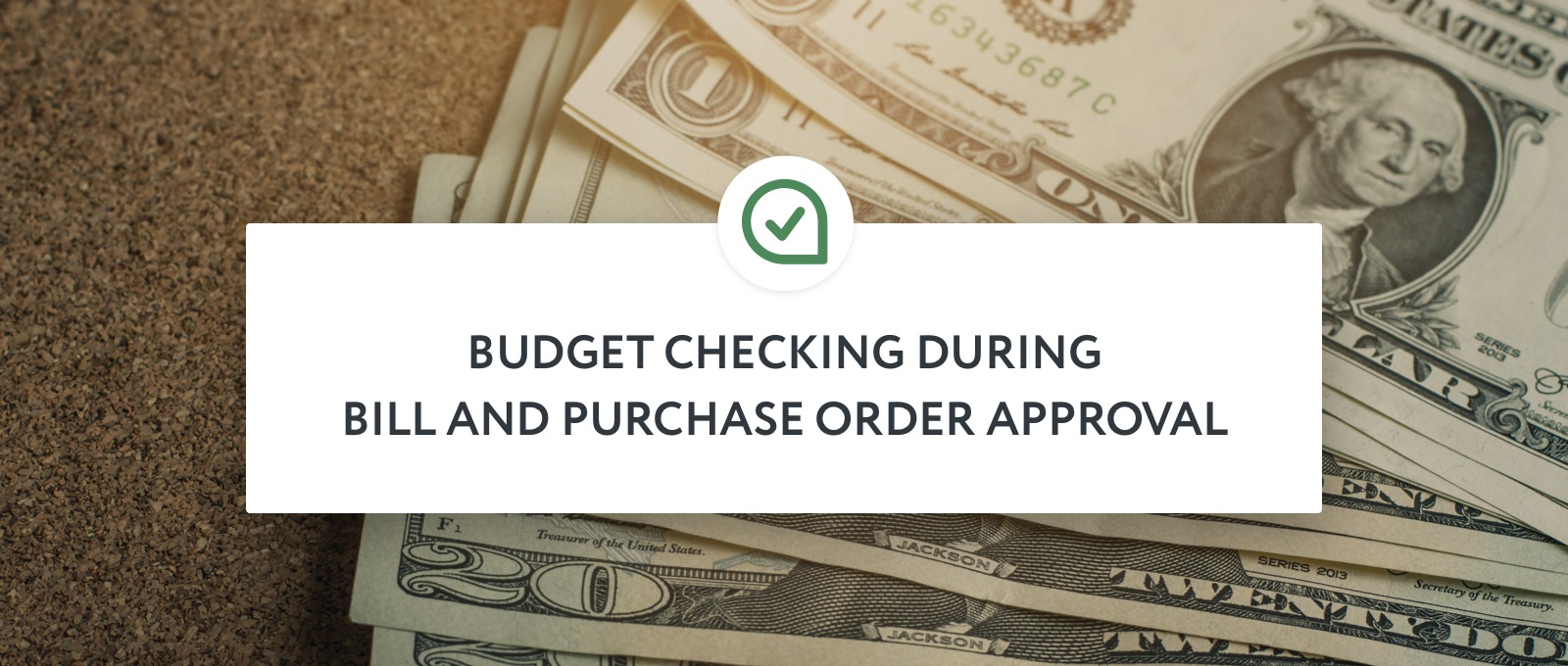New Feature: Budget Checking During Bill and PO Approval
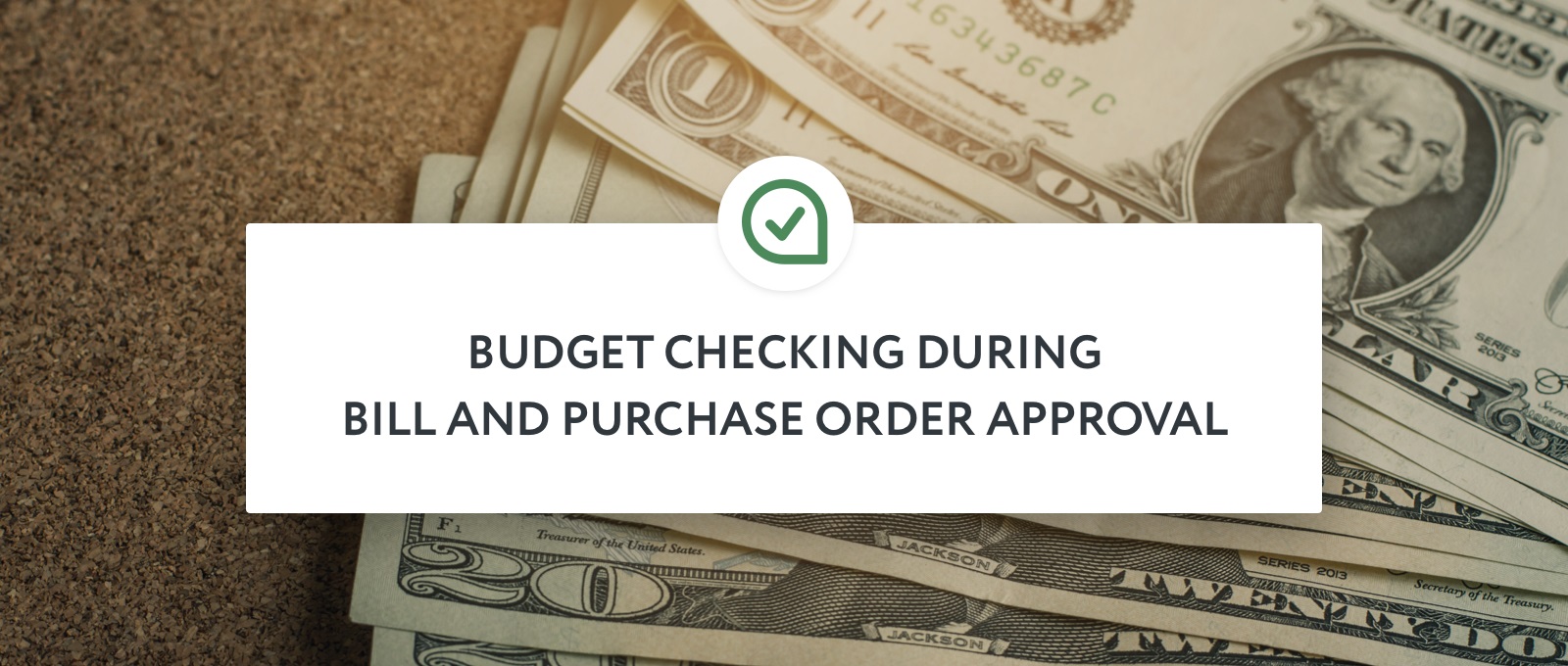
Generally speaking, Bill or Purchase Order approval decisions need to take an allocated budget into consideration. This means Approvers have to contact colleagues and determine which budget was assigned to the Bill or PO, and how much of it is still available. And then they need to do the maths themselves to calculate if the request can be approved or not.
All in all, it’s a complicated and stressful situation. And one that can now be avoided.
Our new ApprovalMax Budget Check feature gives Approvers all the budget-related information they require at their fingertips. From total budget to remaining amount, Approvers are better placed to make informed approval decisions, quicker and more efficiently.
How Does It Work?
This new feature couldn’t be simpler:
- Budgets are defined in Xero using the built-in Xero functionality
- Budgets are then uploaded to ApprovalMax via .CSV import
- ApprovalMax checks each Bill and Purchase Order against a predefined budget, before calculating how a finance document pending approval fits with the remaining amount
How to Use It
First, download a budget from Xero:
Go to Reports > Budget manager, then select the budget you want to be tracked in ApprovalMax. Click Export >CSV.
Note: You can have multiple independent budgets in Xero, and ApprovalMax can track any number of budgets. Simply export them all from Xero and upload them to ApprovalMax.
Next, upload the budget to ApprovalMax:
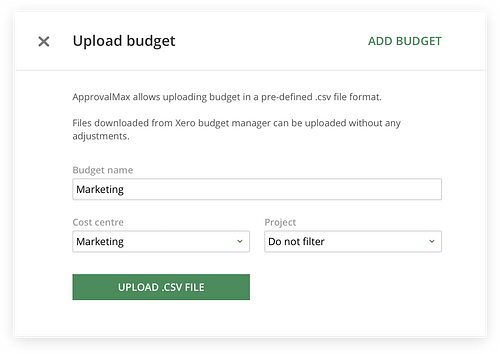
Go to “Budgeting” under your Company in ApprovalMax and click “Upload budget”. Then select the .CSV file that was generated in the previous step.
A budget in Xero can relate to a particular tracking category, such as Marketing. When uploading the budget to ApprovalMax, make sure you select the same tracking category.
Make budget tracking visible for Approvers:
Now, Approvers can see which budgets are affected by a particular Bill or Purchase Order, and check the budget details.
If a positive approval decision would exceed a budget, the Approver is made aware via a notice highlighted in red.
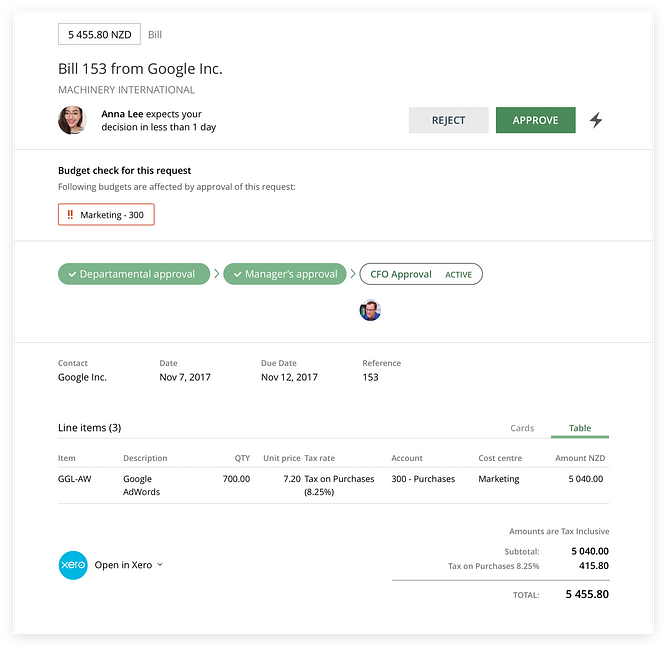
And this window shows details of how the request would affect the budget:
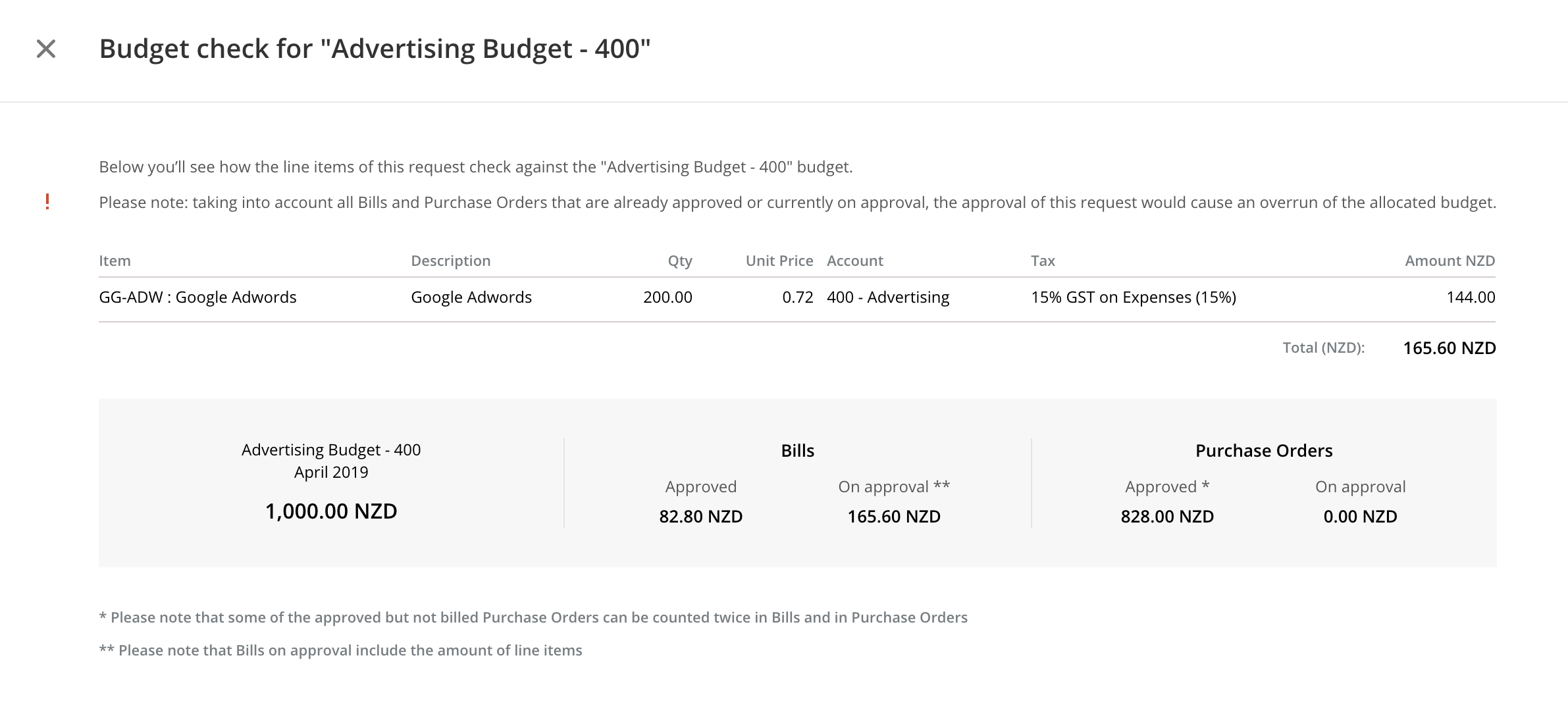
Want to Try?
The Budget Check feature is available as beta. If you’d like to try the Budget Check feature now, please contact us at support@approvalmax.com
And if you’re not currently benefiting from ApprovalMax, you can find out more about the platform and its other capabilities by clicking here. Or if you’d like to try it out, sign up for your no-risk 30 day free trial here.