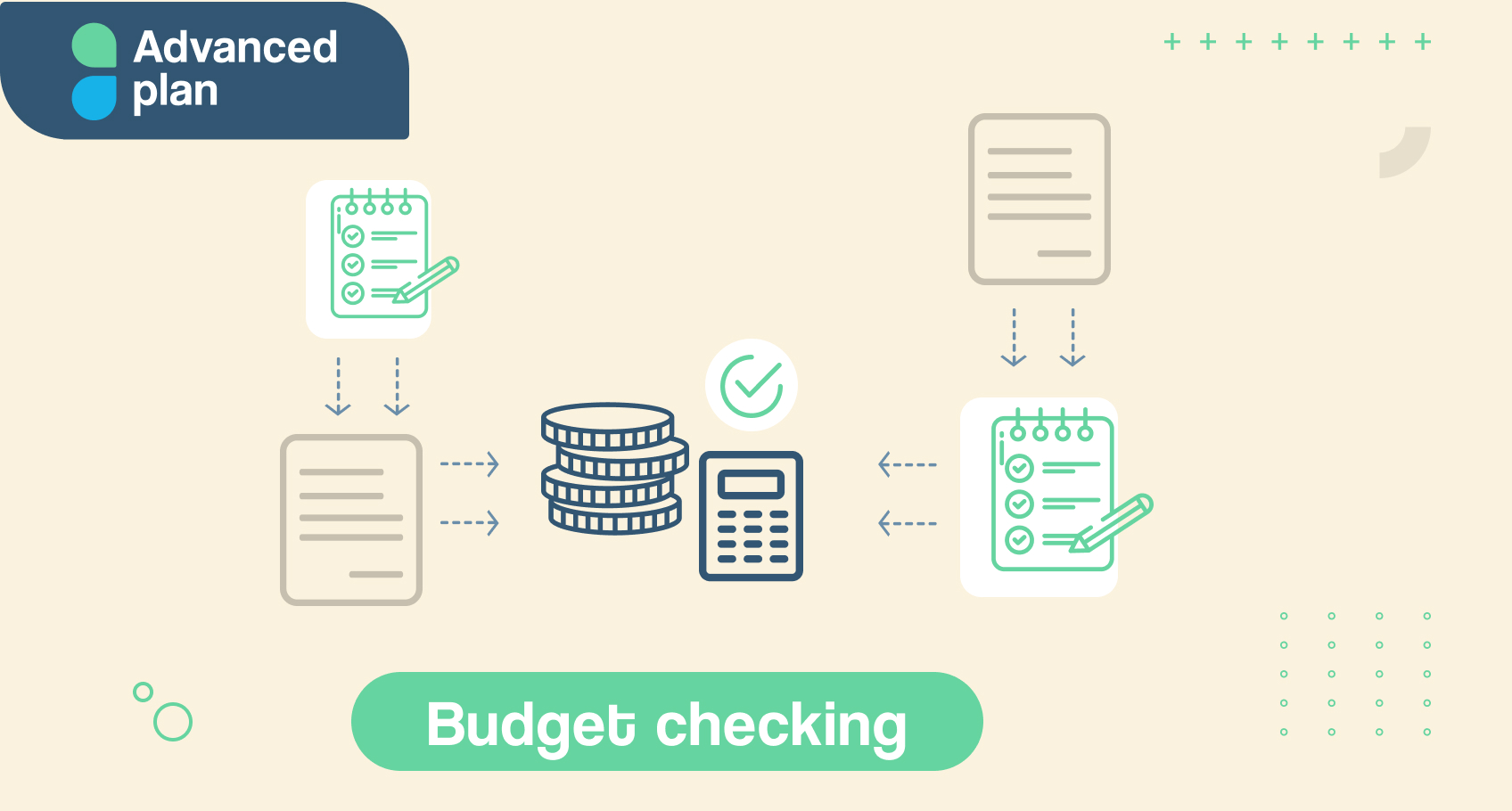How ApprovalMax’s Budget Checking feature streamlines your financial management
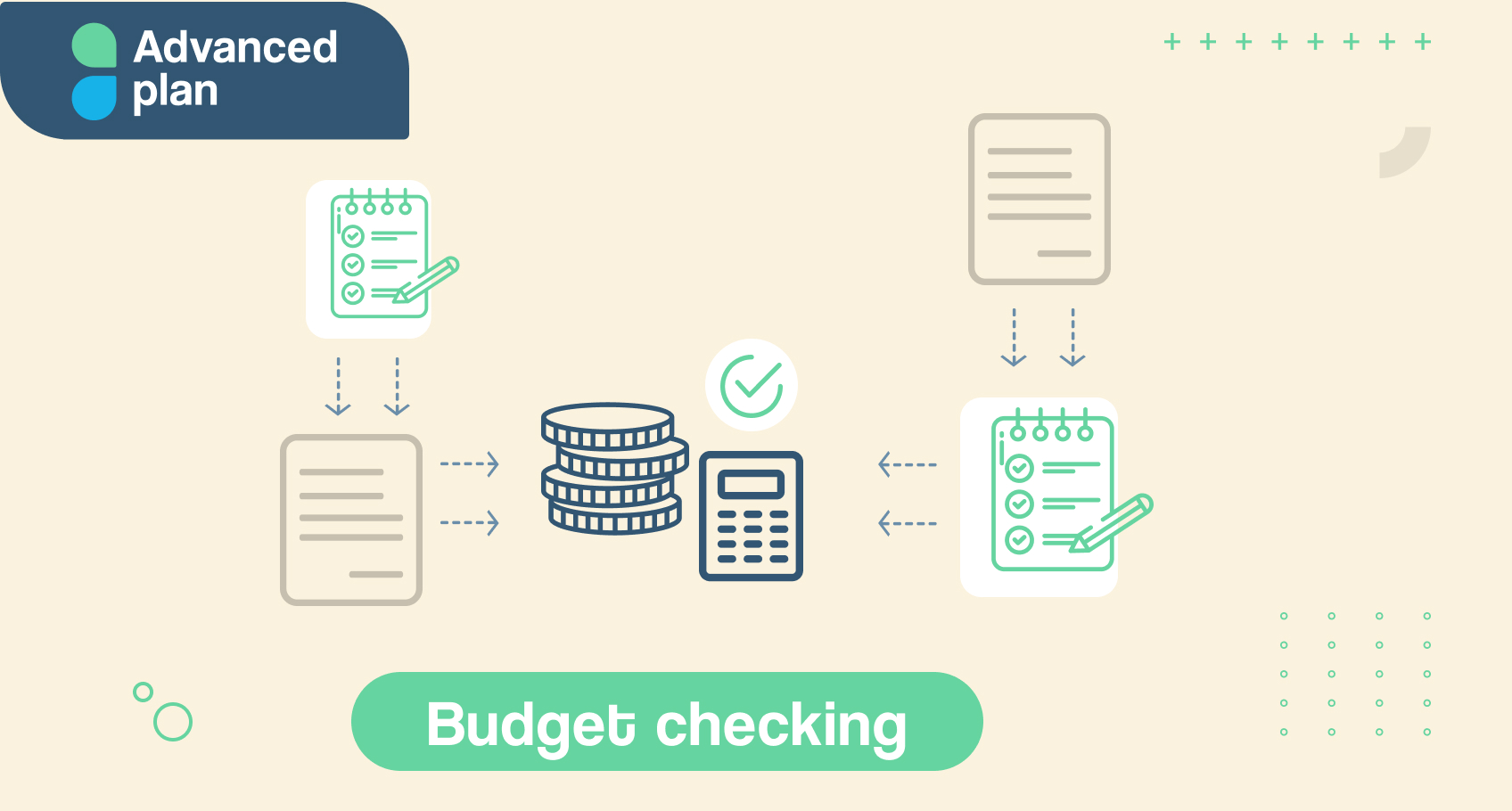
Effective financial management can be a real challenge, but with ApprovalMax’s Budget Checking functionality, it doesn’t have to be. This feature provides you with a clear and real-time overview of your company’s budgets impacted by the documents you’re approving, so you can stay on top of your spending and make more informed decisions during the approvals stage. Plus, with Budget Checking available in both the Advanced and Premium plans, you can select the option that best suits your needs.
Say goodbye to the stress of budget management and hello to more effective financial oversight with ApprovalMax’s Budget Checking feature. Let’s dive in and explore how this valuable tool can benefit your company.
Is ApprovalMax’s Budget Checking feature right for you?
Do you have strict budget policies and a need for tighter spend control? This is where ApprovalMax’s Budget Checking feature has got you covered. With Budget Checking, approvers can easily collate pending purchase orders and bills with existing budgets to make informed decisions. Forget about the time-consuming task of searching for budgets in separate tabs or consulting with colleagues to determine the current budget status. Instead, approvers can view real-time budget information right alongside the documents awaiting approval. Budgets are automatically synchronised, and ApprovalMax even uses account codes and document dates to pull up the relevant budgets for each line item under review.
By validating spending against budgets, approvers can prevent overspending and maintain a stronger grip on their organisation’s funds. With Budget Checking, you can have peace of mind knowing that funds are available to cover every transaction, every time. Don’t let budget constraints hold you back. Let ApprovalMax’s Budget Checking feature help you take control of your company’s finances.
How do you set up Budget Checking in ApprovalMax?
Setting up Budget Checking in ApprovalMax is a breeze. Whether you want to sync budgets from Xero or upload them from a CSV file, both options are easy! For Xero budgets, you can choose to sync daily or manually as needed, and ApprovalMax allows you to select which budgets you want to sync to exclude draft budgets.
While budgets are typically defined on a monthly basis, many organisations have rolling budgets that span quarters, semesters, or even the entire financial year. With ApprovalMax’s Budget Checking feature, you can easily view aggregated views of your budgets, including a year-to-date overview. Tracking your budgets is simple too. Choose from a range of options for your budget check periods, such as 1, 3, 6, 12 months, or year-to-date.
Not tied to a traditional financial year (e.g. perhaps you work in a school whose budget is set for an academic year)? No problem! ApprovalMax’s custom month option allows you to set the budget check period to start from a month that aligns with your organisation’s unique needs.
Finally, in the settings, you can specify whether net or gross amounts are used for checking and tracking budgets. ApprovalMax’s flexible settings mean that you can customise the feature to work seamlessly with your company’s specific financial management needs.
How does Budget Checking work for the approvers?
When it comes to the approvers’ experience, the Budget Checking feature streamlines their decision-making process by providing a clear and real-time overview of the budgets affected by the documents they’re reviewing. This means that there’s no need for them to search for budgets or consult with colleagues to determine where a budget currently stands. With the budgets synchronised in real-time, approvers can easily see which documents have impacted a specific budget and which have not.
- When Budget Checking is enabled, approvers can view all the budgets concerned right below the request itself.
- A separate line indicates which budget or budgets would be affected by the approval of the document and the remaining budget amount.
- A status indicator that shows whether the budget will be exceeded if the request gets approved – a green indicator means it won’t be exceeded.
- If an approver clicks on a budget, they can see more details, such as which line items have an impact, the total and remaining budget for the selected period, and the amounts of other bills and purchase orders affecting this budget (showing the amounts of approved and not yet approved requests separately).
- After the approver completes the approval process, ApprovalMax automatically recalculates the impacted budgets to reflect the approved transaction.
By providing instant validation of spending against budgets, the Budget Checking feature simplifies the decision-making process for approvers. It prevents overspending, strengthens control over an organisation’s funds, and ultimately helps businesses better manage their finances.
See the Budget Checking feature in action
Ready to take control of your spend?
Start a free trial today to see Budget Checking in action and check out other features for enhanced spend control too!